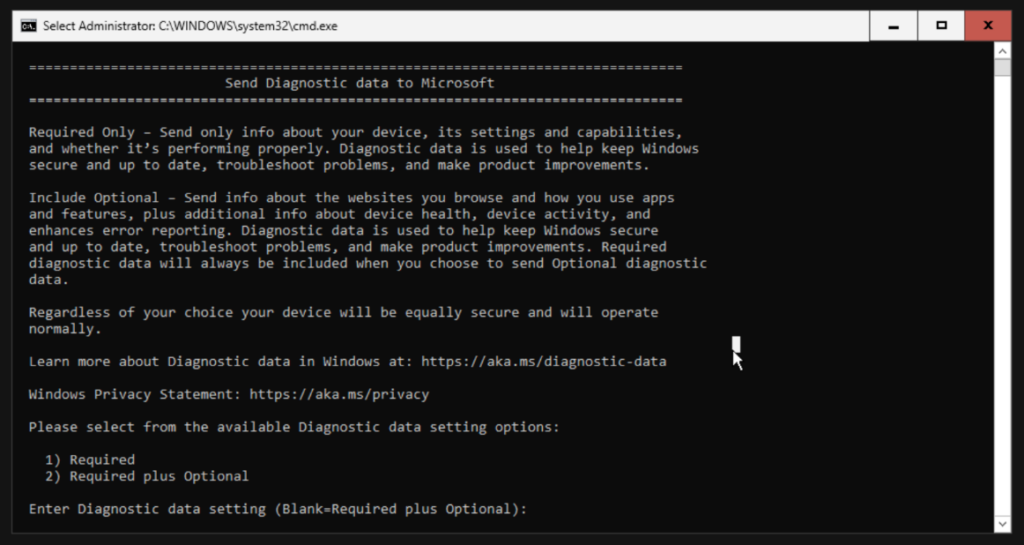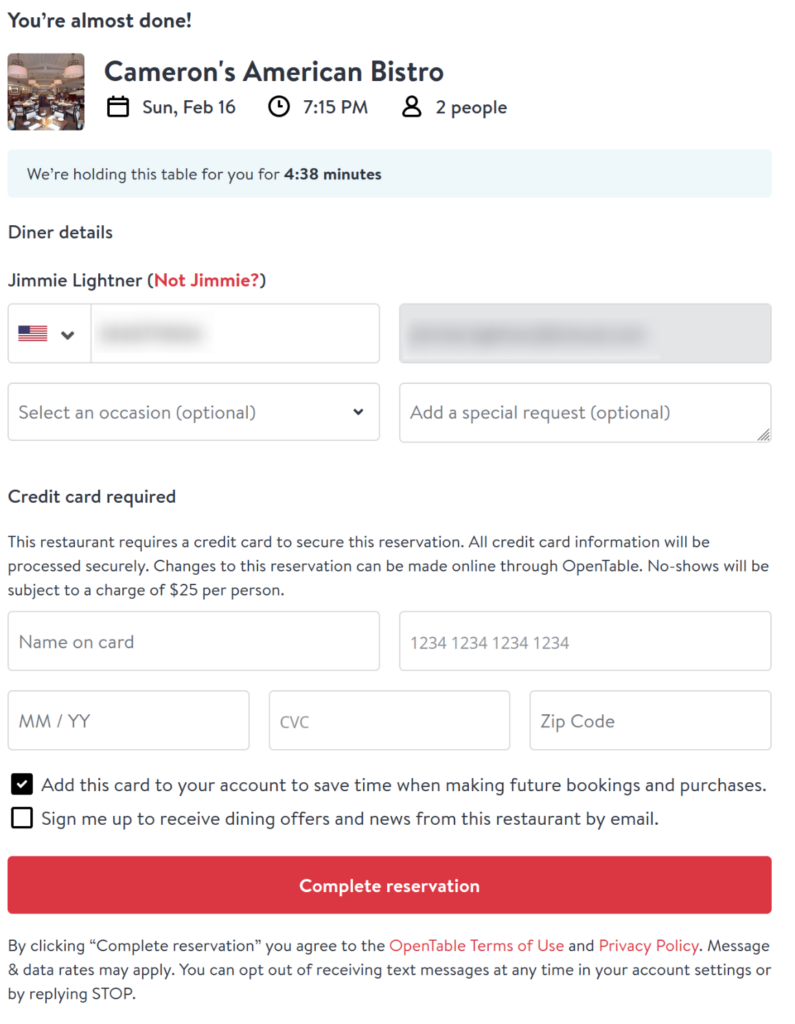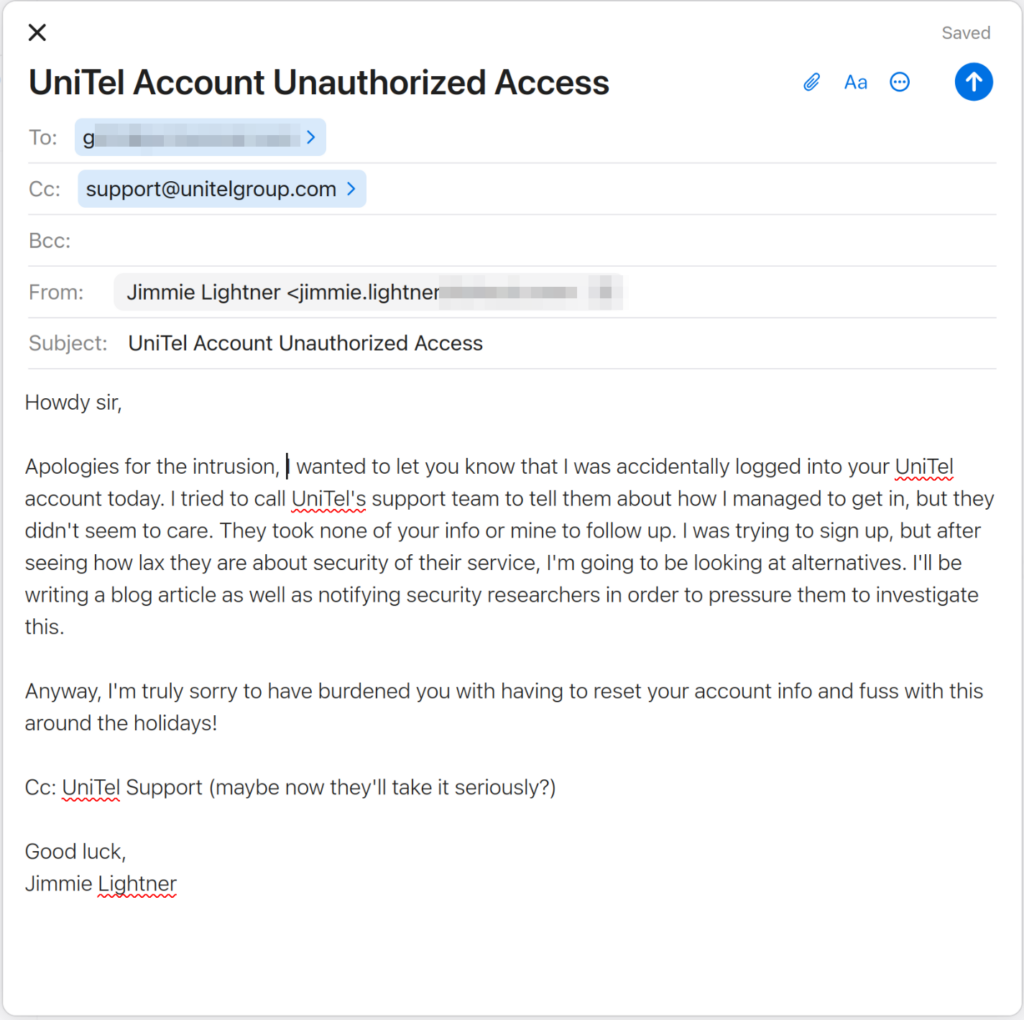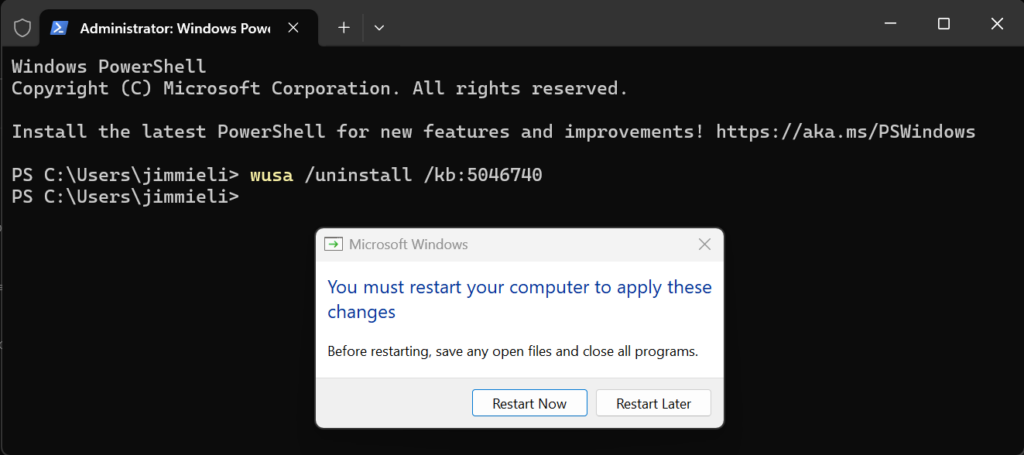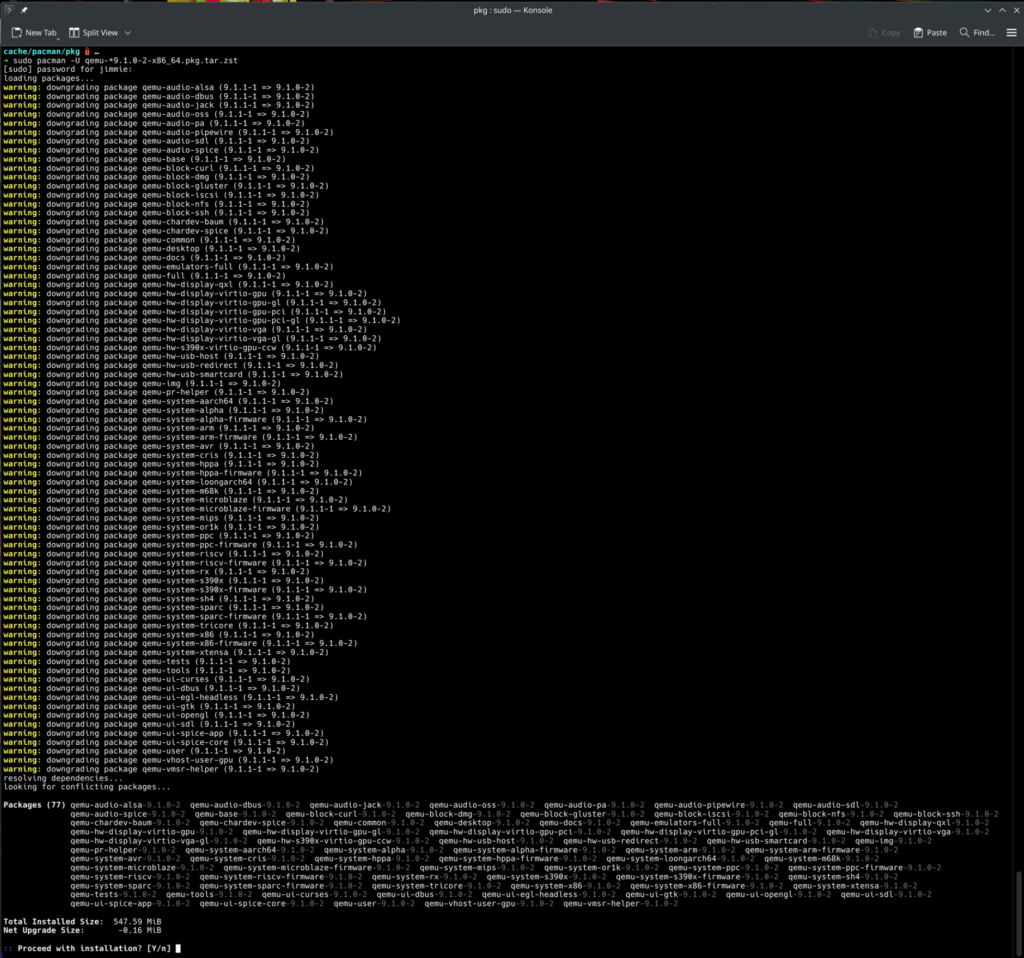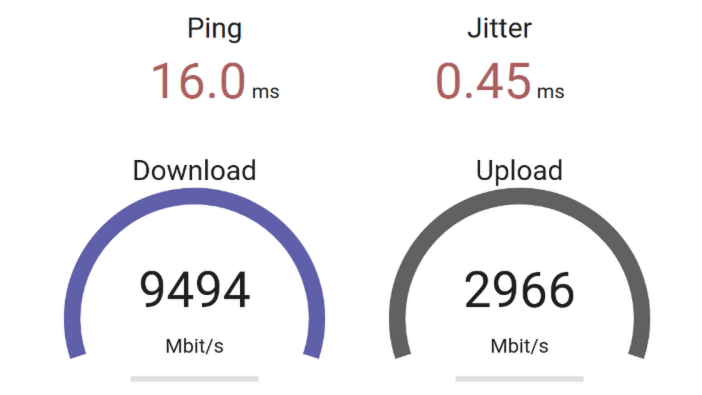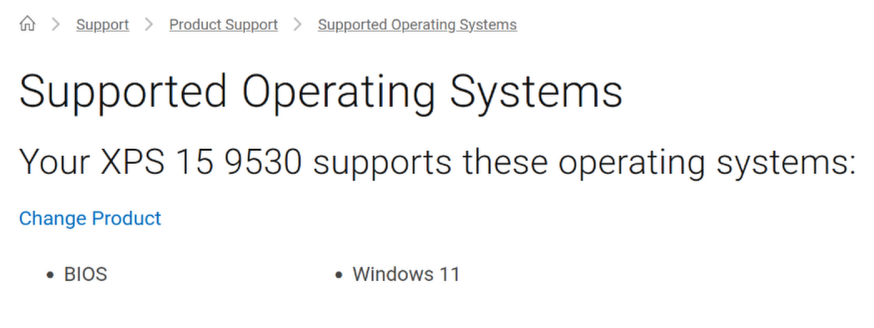I wrote a blog post a short while back about why I loved Linux. I waxed nostalgic for a while about my history with the OS and how it impacted my life. In the same post, I talked about my then-current setup utilizing a MacBook Pro, but I managed to get a bit off track toward the end, ranting about Apple’s ever-ongoing dumbing down of Mac OS, surveillance of user activities, strangle hold on developers – as well as the general lack of open-firmware alternatives for mobile hardware. When I wrote that post, I was certain I wouldn’t compromise or accept a replacement for my current machine until all of the conditions I was looking for were met…
I compromised. Sadly, there is no perfect device yet. There are, however, some REALLY AWESOME devices that get pretty damn close to the pin. I consider last year’s Dell XPS 15 9530 to be one of them. Sure, it’s got some closed-source firmware and wacky audio amplifier issues, but it’s a beast with kick-ass battery life, a beautiful screen, and great build quality.
I had no intention of buying a new notebook this year, but it just sort of happened. While trying to focus and work through some AVD nonsense for a customer, my LG monitor began to flicker slightly. I tried to ignore it, but after a couple of hours it was starting to become more bothersome and my head and eyes began to hurt. After several attempts at resetting, unplugging and plugging back in, checking firmware and cables and etc., I finally gave up. There was no way I would be able to finish the work I needed to like this, so I accepted defeat and drove over to Microcenter to buy a new monitor. I should have known the danger waiting for me; every time I walked into that store in the past I’ve come home with something… additional. This trip was no different.
While ogling the new monitors and trying to decide between OLED or IPS, I noticed I happened to be standing right next to the notebook section… of course my eyes wandered. You know you’d look, too. After I settled on an open box Dell U4025QW, I turned my attention to the laptops. I was immediately drawn to the XPS 15. I’ve had an XPS 15 before, but that was years ago when Microsoft still sold them at their retail stores (RIP). The new model has a gorgeous OLED display driven by an RTX 4070, 32 gigs of ram, and a 20 core i9 processor… it didn’t take long for me to convince myself, or the sales guy, that I needed it.
I still had work to do once I got home. I put the new laptop in the kitchen so it was out of sight and out of mind (hey, I tried) while I wrapped up my tasks for the day. The second I was finished with work, though, I dove into the deep end setting up my new machine.
I pressed the power button. The OLED screen displayed a blazing white Dell logo in the center of a perfectly dark black expanse… I drooled. Seconds later I was greeted by the Windows 11 setup screen. It had been a long time since I’ve set up Windows. Wow, it’s total garbage these days. It took forever to get through OOBE. Updates, reboots, more updates, ads and offers, ugly start layouts, more ads… What a mess. Had I not wanted to ensure it had the latest firmware updates from Dell, I would have skipped the Windoze shenanigans entirely. Sadly, most people seem to run Windows, so Dell provides the best support for updating using that platform. Once I confirmed my system was fully patched and ready, the real fun began.
I grabbed my favorite thumb drive and dropped the latest Arch Linux ISO onto it. I just wanted to test Linux on this hardware, so I wasn’t particularly thorough in choosing secure options during the install (encryption could wait until I knew the thing would even boot). I’m still in shock. Not even a full ten minutes later, I was sitting at the KDE Plasma desktop. Amazingly, everything appeared to “just work” right out of the box! I’ve never had a machine this easy to install Linux on. That’s when things got a bit more serious: I realized Microcenter had a 14 day return policy for this machine. I had 14 days to decide if I was keeping this thing and I was going to make it – and Linux – my daily driver for the next two weeks. I would give it everything I had to finally ditch Mac and Apple’s ever evolving circle-jerk of bullshit.
That was 30+ days ago. I’m sitting here typing this post from the XPS. I sold the Mac to a buddy and ended up back at Microcenter to buy 64 gigabytes of RAM and a 4TB Samsung 990 Pro NVMe SSD to trick this machine out. I’ve reloaded Arch a couple of times to rectify some of the poor initial decisions (hello, LUKS), but have finally settled on a stable, maintainable install that I am satisfied with. Without Microsoft, Apple, or Google spyware.